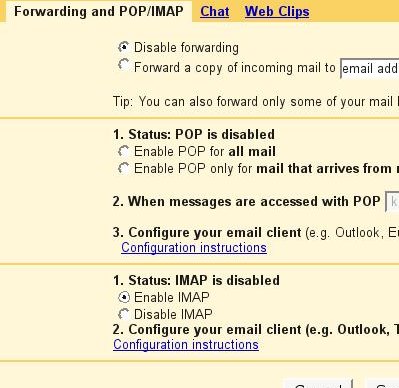I hate POP3 as I routinely check my e-mail using multiple computers / devices such as mobile / pda etc.
Internet Message Access Protocol (IMAP), lets you download messages from Gmail’s servers onto your computer so you can access your mail with a program like Microsoft Outlook Express, Mozilla Thunderbird or Apple Mail, even when you aren’t connected to the Internet.
IMAP creates a constant connection between mail clients (desktop and/or mobile) and Gmail. Unlike POP, IMAP offers two-way communication between your web Gmail and your email client(s). This means when you log in to Gmail using a web browser, actions you perform on email clients and mobile devices (ex: putting mail in a ‘work’ folder) will instantly and automatically appear in Gmail (ex: it will already have a ‘work’ label on that email).
In addition, IMAP provides a better method to access your mail from multiple devices. If you check your email at work, on your mobile phone, and again at home, IMAP ensures that new mail is accessible from any device at any given time.
Finally, IMAP offers a more stable experience overall. Whereas POP is prone to losing messages or downloading the same messages multiple times, IMAP avoids this through its two-way syncing capabilities between your mail clients and your web Gmail.
If you’re trying to decide between using POP and using IMAP with your Gmail account, Google recommend IMAP.
How do I enable GMAIL IMAP?
To enable IMAP in your Gmail account:
- Log in to your Gmail account.
- Click Settings at the top of any Gmail page.
- Click Forwarding and POP/IMAP.
- Select Enable IMAP.
Configure IMAP client
See this help section for more information.