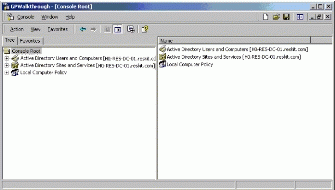You can run the Winver.exe command-line tool to determine the version of Windows Server 2003 / Windows Vista or XP that is installed on your computer:
- Click Start, and then Select Run.
- In the Open box, type winver, and then press [ENTER] key.
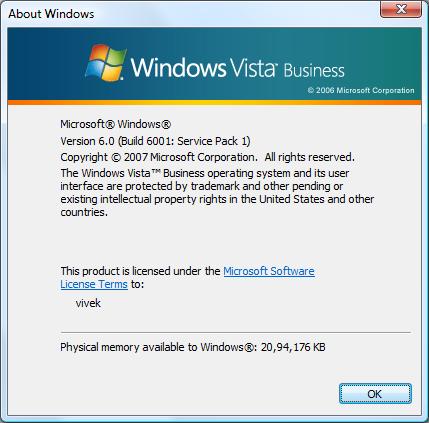
(Fig.01: Viewing Windows Version [Click to enlarge])
Getting Windows Version and Architecture Information
Simply find out My Computer on desktop > Select My Computer > Right click > Properties :
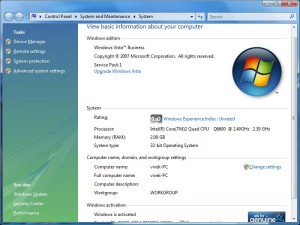
(Fig.02: Viewing Windows Version and Other Basic Information [Click to enlarge])